Quick Tip: Use tmux as a Development Process Manager
November 15, 2023
In large development projects, it's common to spin up various services. For instance, in my project,
I'm working with Next.js, an API backend, cloudflared tunnel, Stripe webhooks proxy, and a database.
While solutions like docker-compose up -d offers an elegant solution with isolated docker instances per service and a UI to navigate logs, not all projects can or should use Docker.
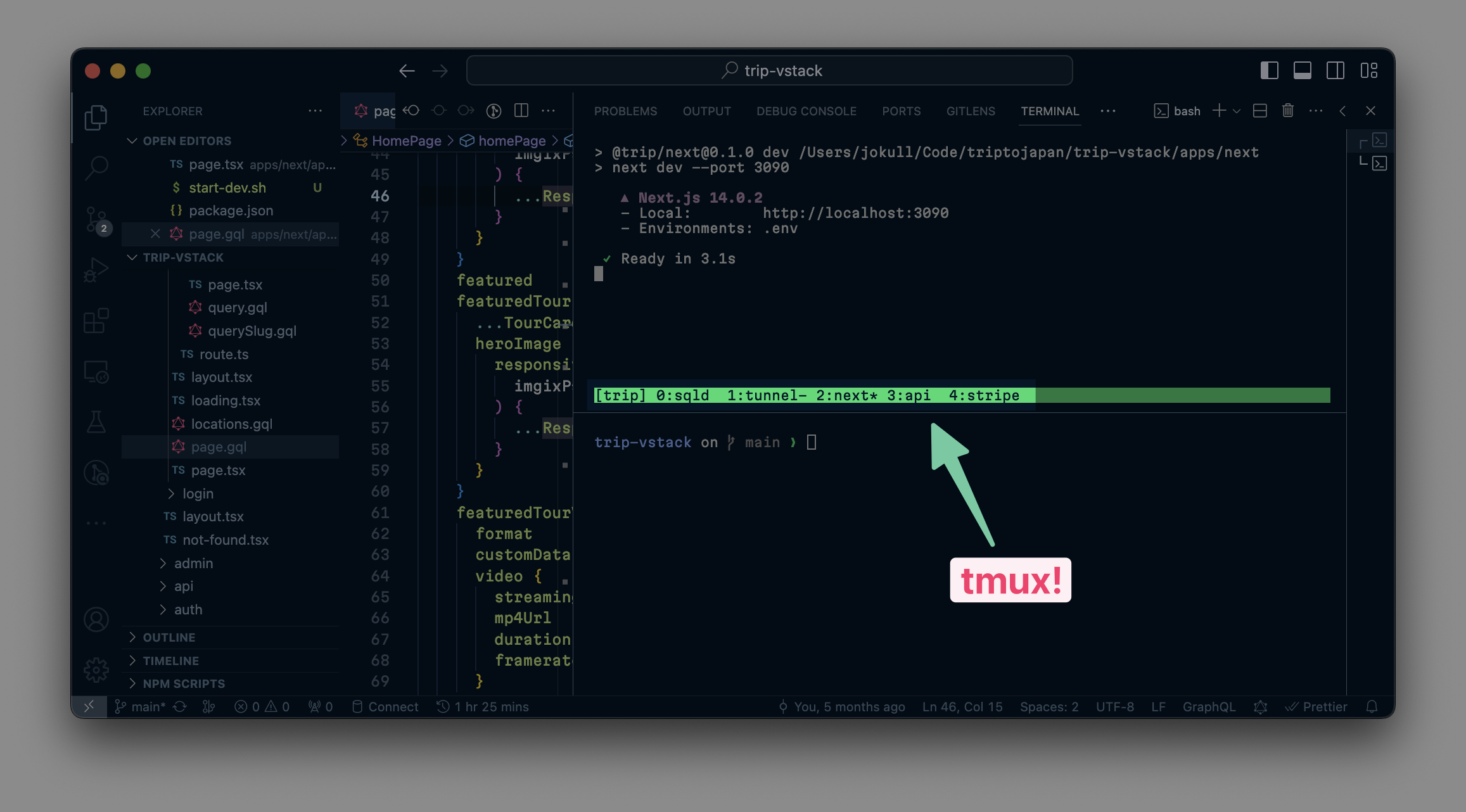
For projects not using Docker, a common practice involves process managers that multiplex logs into
a single stream, as seen with Turbo Repo. However, I've found a more effective approach in my
current project: a shell script that bootstraps a tmux session with named tabs. This setup fits
neatly into a two-terminal layout in VSCode—one terminal for the tmux development processes and
another for a standard shell, as shown in the screenshot above.
Tmux wouldn't work well for production but in development it offers a light-touch and DX friendly approach to quickly spinning up and managing processes.
This is the current iteration of my tmux start-dev.sh script (don't forget to chmod +x!)
#!/bin/bash
# Start a new tmux session and create the first window (tab)
tmux new-session -d -s acme -n sqld 'sqld -l 127.0.0.1:3030 --disable-namespaces'
# Set mouse support and increase scrollback buffer for this session
tmux set -t acme mouse on
tmux set -t acme history-limit 10000
# Create additional windows (tabs) for other commands
tmux new-window -t acme -n tunnel 'cloudflared tunnel --config ~/.cloudflared/acme.yaml run --protocol http2'
tmux new-window -t acme -n next 'pnpm run --filter next dev'
tmux new-window -t acme -n api 'pnpm run --filter api dev'
tmux new-window -t acme -n stripe 'stripe listen --forward-to localhost:3090/stripe/webhook'
# Select the 'next' tab as default
tmux select-window -t acme:next
# Attach to the tmux session
tmux attach-session -t acme
I've named each tab for straightforward navigation. Simply hit Ctrl-b and use the arrow keys, p
for the previous tab, n for the next, or directly select using the number pad. This approach with
tmux offers a practical, efficient method for managing multiple processes - with neither
multiplexing or a sprawl of VSCode terminal tabs that quickly get out of hand. It maximizes your
screen space, maintains organization, and provides immediate access to the tools and information you
need as a developer.
Give tmux a try in your VSCode setup for a more streamlined and organized development experience.
Konnor Rogers at EvilMartians pointed me to Overmind - a tmux based solution that uses Procfiles familiar to Ruby people to bootstratp the development session. Very neat.